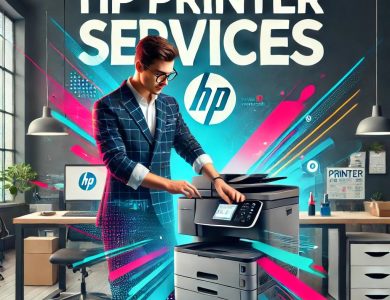Causes of Printer Cartridge Drying and How to Fix Them

Causes of Printer Cartridge Drying and How to Fix Them
One of the frustrating issues you may encounter while using printers is the drying of ink cartridges. When faced with this problem, you may find it difficult to achieve satisfactory print quality, which can lead to delays in work and additional costs for replacing dried cartridges. Therefore, it is important to understand the causes of ink cartridge drying and how to effectively address them.
Drying of ink cartridges is a common issue faced by many people, whether they are home users or in a work environment. Cartridge drying occurs as a result of ink evaporating from the nozzles or ink accumulating in the nozzles and not flowing properly.
Causes of Ink Cartridge Drying
- Infrequent Use of the Printer: When the printer is not used regularly, several problems can occur, one of the main challenges being the drying of ink inside the cartridges and print heads. When the printer is not used regularly, the ink can dry and clump in the print heads, affecting print quality and potentially leading to clogged openings.
- Ink Quality: Using low-quality ink can result in lower ink concentration and durability compared to original inks. Low-quality ink may contain unstable pigments, making it less capable of adhering to paper and remaining stable over time. This can lead to drying of the ink inside the cartridges and clumping, negatively impacting print quality and causing issues with smooth ink flow during printing.
- Improper Storage: Improper storage of cartridges is another factor that can lead to ink drying and degradation of quality. When cartridges are exposed to a dry environment or high temperatures, the ink inside the cartridge can evaporate, leading to drying. Storage in a dry environment also leads to moisture absorption from the ink, causing it to evaporate faster and dry inside the cartridge. Furthermore, exposure to high temperatures, such as direct sunlight or storage in a hot place, can also cause the ink to evaporate and dry quickly.
- Clogged Nozzles: Clogging of nozzles is a common issue that occurs when fine particles accumulate inside the cartridge nozzles over time. These particles may consist of residues from dried ink or foreign particles entering the cartridges. Accumulation of these particles leads to clogged nozzles, obstructing proper ink flow and causing it to dry. When the nozzles are clogged, print quality issues may arise, such as unclear or interrupted lines, color fading, and overall printing interruptions. Fixing this issue requires specific procedures to remove the deposits and reopen the nozzles.
- Cartridge Age: The age of the cartridges significantly impacts print quality and the likelihood of ink drying. Over time, the ink in the cartridges can degrade, leading to a loss of its ability to flow smoothly and correctly. When cartridges are old, the likelihood of ink drying inside them increases. The ink may evaporate or dry due to lack of regular use, negatively affecting print quality and resulting in unclear or faded lines and uneven printing.
Measures to Address Ink Cartridge Drying
Here are some useful tips:
- Regular Cleaning: Clean the printer nozzles regularly using designated cleaning tools. You can use printer cleaning discs or soft cloths with printer cleaner to remove any buildup or fine particles from the nozzles.
- Periodic Ink Flow: Print a test page or pattern page regularly to help maintain ink flow and remove any accumulations or clogs in the nozzles.
- Use Maintenance Programs: The printer driver includes built-in maintenance tools that may include nozzle cleaning and printer calibration. Use these tools regularly to maintain printer performance and print quality.
- Replace Cartridges: If you cannot restore print quality after cleaning the nozzles and maintaining ink flow, it may be best to replace the ink cartridges with new ones. Ensure you use original or reliable quality cartridges for excellent results.
- Keep the Printer Active: Print a test page or pattern page regularly, even if you don’t have an actual print request. This helps prevent the ink from drying in the nozzles and keeps the printer ready to work.
- Proper Storage: If you won’t be using the printer for an extended period, remove the ink cartridges and store them in a dry, cool place. Place them in a sealed bag to protect them from air and moisture.
- Follow Manufacturer Instructions: Make sure to read and follow the maintenance and usage instructions in the printer manual. These instructions can provide useful tips on maintaining print quality and preventing ink cartridge drying.
- Consult Our Specialized Technician: If you continue to experience problems with ink cartridge drying or need assistance restoring print quality, don’t hesitate to consult a specialized technician or contact our customer support for help.
Best Types of Office Printers
There are many different types of office printers, and the best choice depends on your specific needs and requirements. Here are some common types of office printers:
- Inkjet Printers: These printers use inkjet nozzles to spray ink onto the paper. They are suitable for home printing and personal use, offering good quality for photos and color documents. They tend to be more expensive per page compared to some other types.
- Laser Printers: These printers use laser technology to print images and text. They are fast and efficient for high-volume printing, and they typically provide good quality for text. The cost per page is usually lower compared to inkjet.
- Color Laser Printers: These work on the same principle as monochrome laser printers, but they support color printing. They are suitable for businesses and offices that need high-quality color documents.
- Photo Printers: These printers are specialized for high-quality photo printing and are often used for creative and artistic printing tasks.
- Network Printers: These printers are used in environments where multiple users need to access a single printer over a network. Users can send print jobs from their various devices.
- Dot Matrix Printers: Although their use has declined, they are still employed in certain cases such as printing invoices and continuous forms. They work by striking inked ribbons against the paper to form text and images.
Issues with Printer Cartridges
You may encounter a variety of problems with printer cartridges. Here are some things you can check to resolve cartridge issues:
- Correct Installation: Ensure that the cartridge is properly installed in the printer. Check that it is securely connected and seated correctly.
- Remove Protection: Make sure to remove any protective covers or tapes from the cartridge before installing it. These covers usually come with cartridges to protect the ink openings and sensitive parts.
- Check Ink Level: Verify the ink level in the cartridge. If it is empty or too low, you may need to replace it with a new cartridge.
- Clean Print Heads: Sometimes, ink residue can accumulate on the print heads, affecting print quality. Refer to the printer manual for instructions on how to clean the print heads.
- Check Compatibility: Ensure that the cartridge is compatible with your printer model. Using incompatible cartridges can lead to performance and quality issues.
- Restart the Printer: Turn off the printer and then restart it. In some cases, restarting can help resolve connectivity issues with the cartridges.
- Consult the User Manual: The user manual for the printer contains important information about resolving cartridge issues and maintenance. Check it for specific guidance.
Solving HP Printer Ink Drying Issues
If you’re having problems with your HP printer ink drying out, here are some steps to resolve this issue:
- Use the Printer Regularly: To maintain ink flow and prevent drying, you should use the printer regularly. If you haven’t used it for a while, print a test page or a blank page at least once a week.
- Use Original Ink: It is preferable to use original HP cartridges, as the ink quality and performance are better and reduce the likelihood of drying out.
- Store Ink Properly: If you’re storing spare ink cartridges, ensure they are kept in a cool, dry place, away from direct sunlight and excessive heat.
- Perform a Cleaning Cycle: Most HP printers have an option to perform a cleaning cycle for the print heads. Refer to the printer manual for instructions on how to do this.
- Change Cartridges: If you continue to experience drying issues, it may be best to replace the ink cartridges with new ones.
- Update Drivers: Ensure you have the latest version of the printer drivers from the official HP website. Driver updates may include enhancements to help prevent ink drying.
- Control Humidity: Avoid placing the printer in a high-humidity area, as humidity can affect ink quality and cause it to dry out.
Conclusion
We can conclude that the drying of ink cartridges can be an annoying problem that affects print quality. To avoid this issue, it is essential to follow some simple tips such as proper storage of cartridges, regular use of the printer, and purchasing high-quality, reliable cartridges. Regular cleaning of the printer and ensuring it operates correctly are also crucial.
If you encounter a drying problem with the cartridges, you can consult the printer’s user manual or contact our customer support for the necessary assistance. You may also consider replacing the cartridges if needed.
With proper care and maintenance, you can sustain your printer’s performance and print quality effectively. Remember that the quality of ink and the condition of the cartridges have a direct impact on print results, so be sure to pay attention to details and take necessary actions to maintain your printer’s optimal performance.